Stanton Library offers self-service printing, scanning and copying in the library. You can print from one of our computers or from your own device using our Wi-Fi. You can even send in a print job from home or while you’re on the go.
- Print a file from your device
Scan the QR code or visit WebPrint
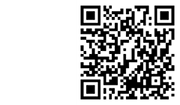
- Log in with your library membership number or guest ticket number and password/PIN.
- Select the tab File Print to upload a document.
- Click on Select files to find a file on your device to upload your print job.
- Select your print options using the Change button (for colour/black and white, single/two-sided printing, number of copies etc).
- To print, visit the library within 48 hours (print jobs not printed within 48 hours will be deleted).
- Use the self-service printer kiosk in the library to add printing funds to your account.
- Enter your library membership number or guest ticket number at the photocopiers and enter your password/PIN.
- Select My Print Jobs.
- Tick the checkbox beside the jobs you want to print.
- Tap Print.
- Print an email from your device
To print an email or email attachment from your device
For library members
- Compose an email to this email address: stantonprint@northsydney.nsw.gov.au
- Send the document(s) you want printed as an email attachment. (Maximum 100 MB in size).
- Ensure you’re sending this email from the email address registered in your library account. If you need to update your email address on our system, please contact the library.
- If there aren’t any attachments, the email body will be printed instead.
- To print, visit the library within 48 hours (Print jobs not printed within 48 hours will be deleted).
- Use the self-service printer kiosk in the library to add printing funds to your account.
- Enter your library membership number at the photocopier and enter your password.
- Select My Print Jobs.
- Tick the checkbox beside the jobs you want to print.
- Tap Print.
For library guests
- Obtain a guest ticket from library customer service staff.
- Scan the QR code or visit WebPrint to register an email address.
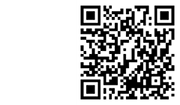
- Click on the Send Email Attachment tab.
- Click the Select button and enter your email address.
- Click the Log out button at the top of the page when you’re finished.
Now you’re ready to email to print from any device.
- Compose an email to this email address: stantonprint@northsydney.nsw.gov.au
- Send the document(s) you want printed as an email attachment. (Maximum 100 MB in size)
- If there aren’t any attachments, the email body will be printed instead.
- Use the self-service printer kiosk in the library to add printing funds to your guest ticket.
- Scan your guest ticket at the photocopier and enter your PIN.
- Select My Print Jobs.
- Tick the checkbox beside the jobs you want to print.
- Tap Print.
- Printing and photocopying
Self-service printing and photocopying facilities are available in the library.
Charges for printing and copying:
B/W Colour A4 $0.20 $1.00 A3 $0.40 $2.00 Note: Double-sided printing is charged for each side of the page printed.
- Scanning
Document scanning is available for free on our public printers and does not require library membership.
Scanned documents may be saved to USB or sent directly to an email account.


